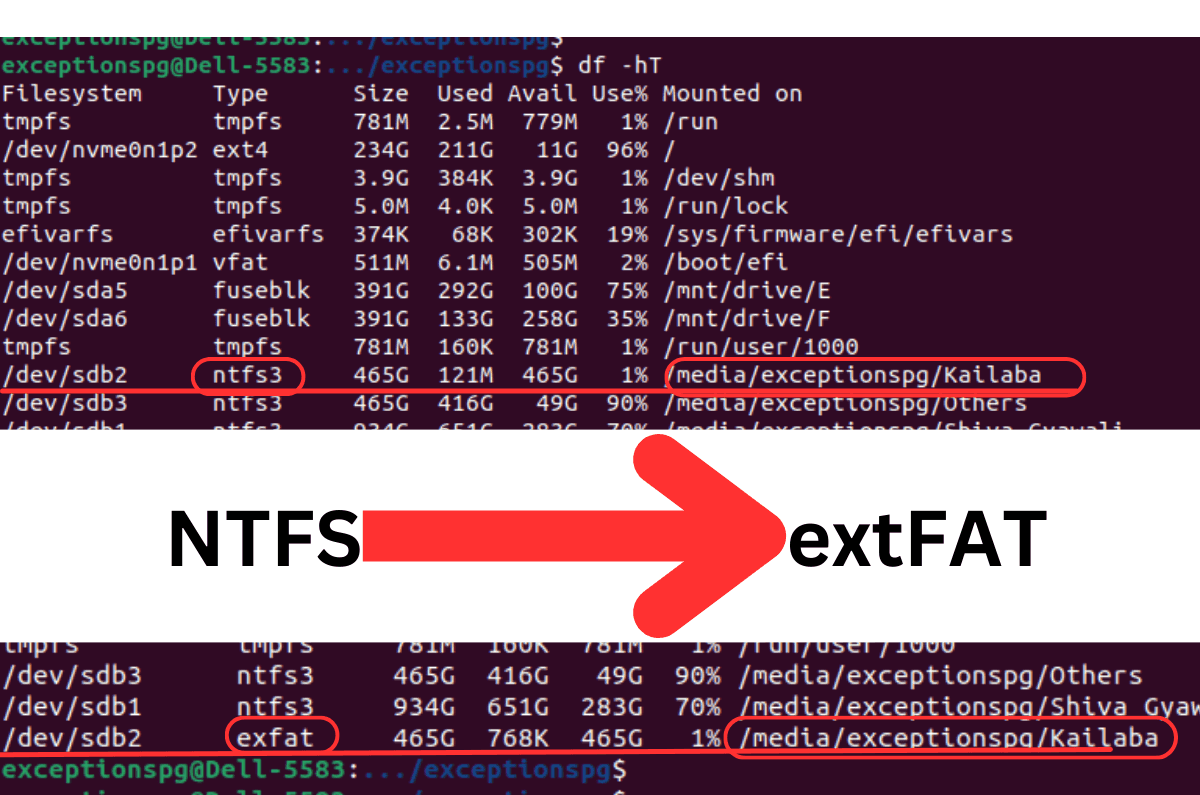I have a hard disk, formatted with NTFS file system.
When I need to use this hard-disk with Ubuntu, and MacOS, I got into the problem. Though Ubuntu supports read-write on NTFS filesystem, MacOS only supports READ content. I can't write to the disk using MacOS. Hence, I decided to convert NTFS to someother compatible filesystem, so that I can use the harddisk on all my OSes.
From some research, I came to know that I can use exFAT filesystem to format my one of the partition. exFAT is supported read-write on MacOS as well, and on Ubuntu or WIndows. Hence, this would solve my problem at hand.
Here is how I converted the NTFS to exFAT:
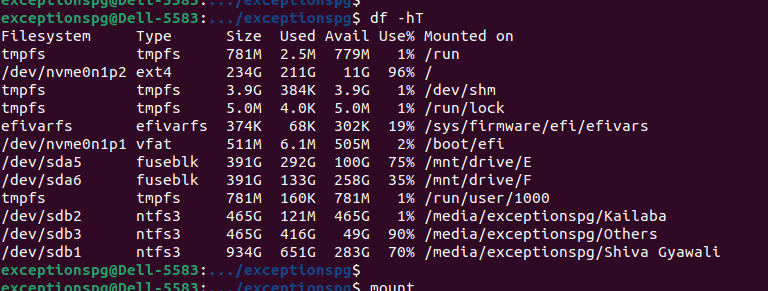
-
Backup the current disk partition content
I used rsync to backup content before proceeding with formatting.
# dry run to see what runs rsync -avPn Kailaba/ Shiva\ Gyawali/Kailaba-disk # remove n and then run -> this will actual run rsync -avP Kailaba/ Shiva\ Gyawali/Kailaba-disk # Now once the files have been transfered to new directory, let's verify it again, and # remove the source files # dry run first always rsync -avPn --remove-source-files Kailaba/ Shiva\ Gyawali/Kailaba-disk # once you verified, true run rsync -avP --remove-source-files Kailaba/ Shiva\ Gyawali/Kailaba-disk ## NOTE: here, Kailaba/ is my source directory ## Shiva\ Gyawali/Kailaba-disk is my destination directory -
Install exfat on Ubuntu and format with it
To apply exfat filesystem to this partition, we need to install exfat command and utils on ubuntu. We need to install exfat-fuse and exfat-utils, However on Ubuntu 22 and higher, exfat-utils is replaced by exfatprogs
# install exfat-fuse exfat-utils # However, exfat-utils is now replaced by exfatprogs sudo apt-get install exfat-fuse exfatprogs # unmount the partition # here, my targeted partion is /dev/sdb2 -> change according to yours sudo umount /dev/sdb2 # After then, we need to format /dev/sdb2 with exfat sudo mkfs.exfat /dev/sdb2 ## BUT WAIT, we want to give this partition a name sudo mkfs.exfat -n Kailaba /dev/sdb2 # now to mount the partition, we need to create mount point mkdir -p /media/<my-dir/Kailaba sudo mount /dev/sdb2 /media/<my-di>/Kailaba # run df -hT to see that our filesystem is now changed to exFat from NTFS df -hT
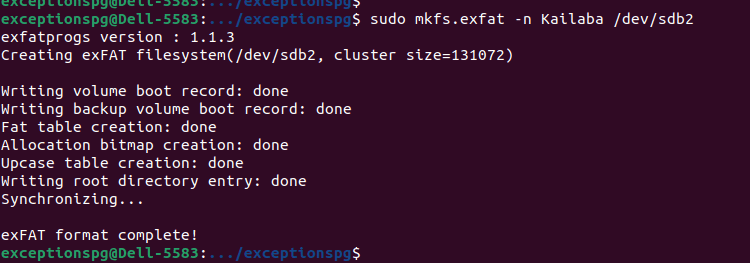
After our effort, here, we are with exFAT on /dev/sdb2:
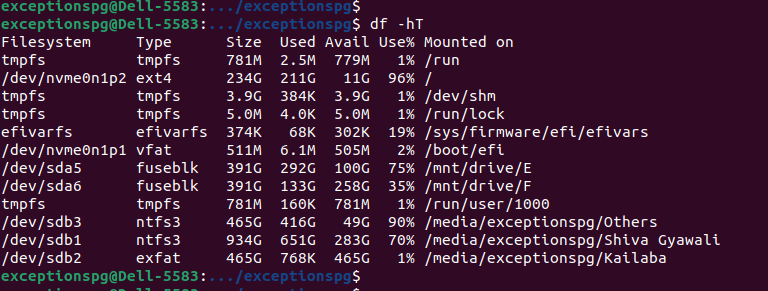
In this way, we can format the particular partition to exfat file system, and enjoy read-write on all OSes.
Happy learning.